Maybe you've come across a website or blog that you think is good, then you want to save the whole article in a computer, or save all the pictures. Could be wrong with the way the manual to open the pages one by one and save (save) one by one. This method is less effective, because there is an automatic way to save the whole content of the website / blog as well, that is with software called Pagenest Free Edition.
There are some similar software for offline browsers, such as teleport and offline explorer, but usually not free, whereas there is a version Pagenest free version, which can be downloaded at
Official site Pagenest or
Softpedia.
Small installer file is only 1.77 Mb. In order to download faster, can use DAP.
With this Pagenest software, you can save the entire contents of the web on the computer so it can save time browsing. This software is very effective to save costs if your Internet connection are paid on the amount of time online. In addition to storing the entire contents of the web that you want, this software can also be a means of backup of your blog, so you have an archive of all articles in your blog on a computer.
How to use Pagenest
There are some similar software for offline browsers, such as teleport and offline explorer, but usually not free, whereas there is a version Pagenest free version, which can be downloaded at
Official site Pagenest or
Softpedia.
Small installer file is only 1.77 Mb. In order to download faster, can use DAP.
With this Pagenest software, you can save the entire contents of the web on the computer so it can save time browsing. This software is very effective to save costs if your Internet connection are paid on the amount of time online. In addition to storing the entire contents of the web that you want, this software can also be a means of backup of your blog, so you have an archive of all articles in your blog on a computer.
How to use Pagenest
After you install Pagenest and run it, you immediately see a window that asks for your Internet connection settings
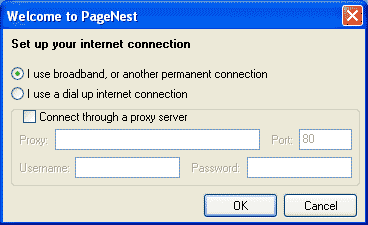
Fill with your current internet connection settings, which can be viewed at:
Mozilla Firefox : Tools -> Options -> Advanced -> Network -> Settings
Internet Explorer: Tools -> Internet Options -> Connection -> LAN Settings (if using a proxy).
Opera :Tools -> Preferences -> Advanced -> Network -> Proxy Server (if using a proxy).
If you have to cancel the window above, you can set through the Options menu.
Mozilla Firefox : Tools -> Options -> Advanced -> Network -> Settings
Internet Explorer: Tools -> Internet Options -> Connection -> LAN Settings (if using a proxy).
Opera :Tools -> Preferences -> Advanced -> Network -> Proxy Server (if using a proxy).
If you have to cancel the window above, you can set through the Options menu.
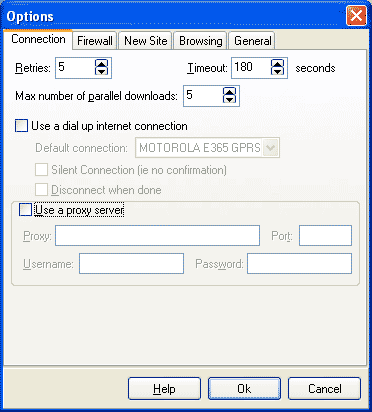
On the Options menu, General tab, you can download-setting as if Pagenest is famous browsers when visiting a web site that you want to copy or backup to the computer. Try to choose Firefox.
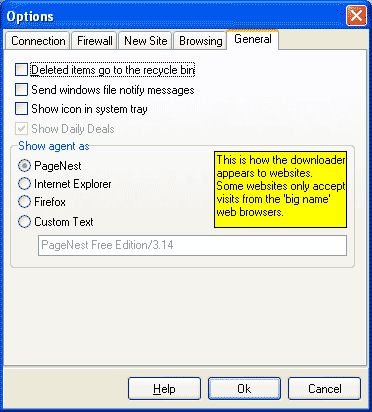
How to download a web site
In Pagenest window, click the green arrow on the top menu bar, then the window will appear like this:
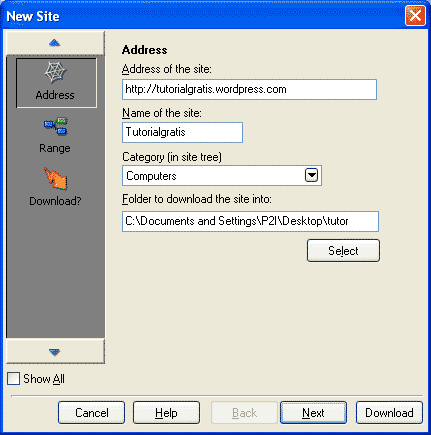
Fill with the data:
Address of the site, fill in the URL of the web will be copied to your computer, for example http://tutorialgratis.net/ or http://tutorialgratis.net/indeks/
Click SELECT to determine where to save your file.
As an experiment, fill the address with http://tutorialgratis.net/indeks/
Click Next and then click Advanced.
Address of the site, fill in the URL of the web will be copied to your computer, for example http://tutorialgratis.net/ or http://tutorialgratis.net/indeks/
Click SELECT to determine where to save your file.
As an experiment, fill the address with http://tutorialgratis.net/indeks/
Click Next and then click Advanced.
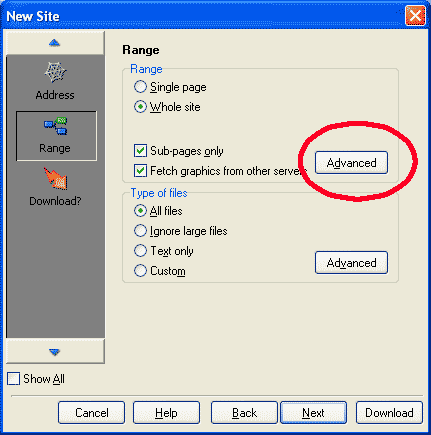
Determining.the.depth.store
Click on the Advanced section, here you will be asked to determine the depth calculated from the first page of the website. Depth 1 is the page itself. For example, if you save a page http://tutorialgratis.net/indeks/ with a depth of 2, it is as if you save the page that opens the added pages if the links on that page is clicked only once. This page (the article you are reading), also saved because it is one link in the page index that lists the entire article.
To try, set the depth of storing two pages as shown below.
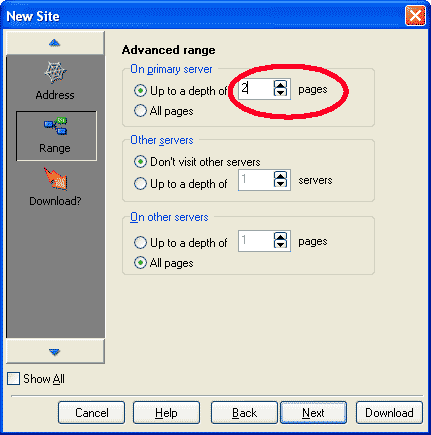
Then click Next and New. Will appear a window that can be minimized.
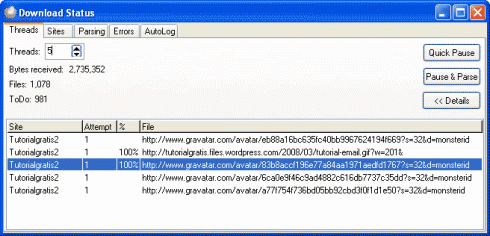
In the picture above it looks the total number of files (Files) and the number of files to be downloaded (ToDo). To pause, click Pause, while to stop the download and save web site to your computer, click the Pause & Parse. Wait a few moments, then you can open a file the entire contents of the website to download them offline without Internet connection.
Good luck! In the picture above it looks the total number of files (Files) and the number of files to be downloaded (ToDo). To pause, click Pause, while to stop the download and save web site to your computer, click the Pause & Parse. Wait a few moments, then you can open a file the entire contents of the website to download them offline without Internet connection.
Good luck!
Good luck! In the picture above it looks the total number of files (Files) and the number of files to be downloaded (ToDo). To pause, click Pause, while to stop the download and save web site to your computer, click the Pause & Parse. Wait a few moments, then you can open a file the entire contents of the website to download them offline without Internet connection.
Good luck!




